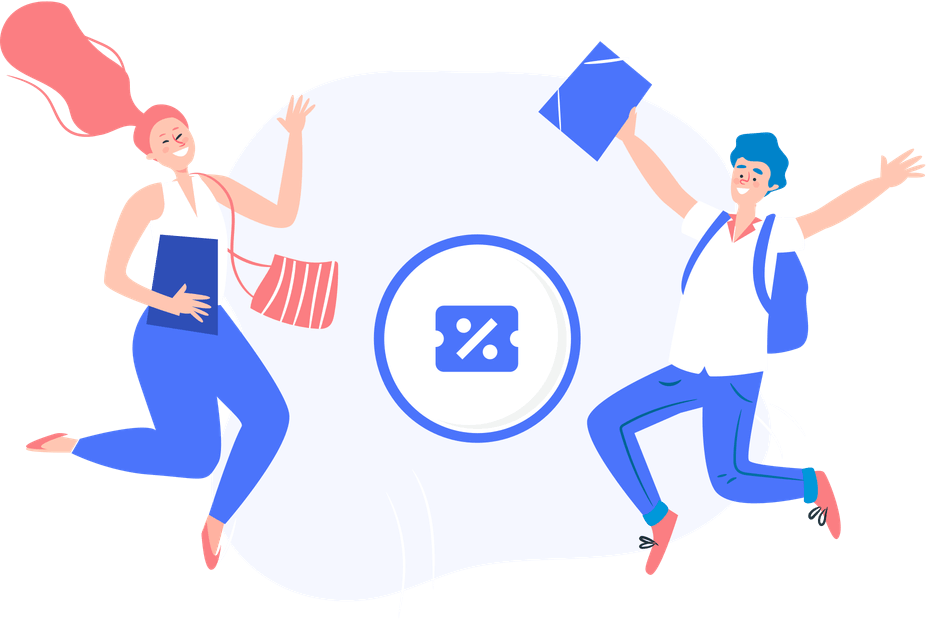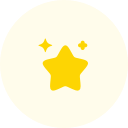FAQs about RedteaGO eSIM - Get Ready with Us!
Frequently Asked Questions
No search results found
- Get Ready
- Manage your eSIM
- Account & Payment
- Troubleshooting
How to get a RedteaGO eSIM?
Here's how you can smoothly get a RedteaGO eSIM:
- 1. Confirm that your device is eSIM Compatible and Carrier Unlocked.
- 2. Download the RedteaGO app (available on iOS and Android) or visit the RedteaGO website.
- 3. Select and purchase eSIM data plans.
- 4. Follow the installation instructions provided.
- 5. Connect to a local network instantly :-)
Which scenarios are suitable for using eSIM?
- If you have upcoming overseas travel plans, you can avoid the hassle of changing SIM cards and paying high roaming fees by using RedteaGO eSIM. If you frequently travel abroad for business, it's also recommended to use RedteaGO eSIM to work in a more secure network environment.
How can I check eSIM compatibility for my phone?
- The easiest way to check if your phone is compatible with eSIM is to download a RedteaGO App. You will receive an “eSIM Not Supported” notification if your cell phone is not compatible with eSIM.
- To check if your phone is CARRIER UNLOCK: Settings > General > About > Carrier Lock.
- Your phone is unlocked if it appears “No SIM Restrictions”.
You can also check our eSIM Compatible Device List for further details.
How can I check eSIM compatibility for my laptop?
- To check if your laptop supports eSIMs, follow these steps:
- Go to Settings > Click Network & Internet > Select Cellular
- You'll be able to see if your laptop supports eSIMs or not on this screen.
How to choose a RedteaGO eSIM data plan?
We offer both single-region and multi-region plans for your selection. Depending on your destination, you can make the following choices:
- If you are traveling to a single country or region, a single-region plan would be most suitable.
- If you plan to visit multiple countries within a continent, we recommend selecting a multi-region plan. Before purchasing, please ensure that the countries covered in the plan meet your needs.
- If you will be traveling to countries or regions across multiple continents, a global plan would be a great choice.
Does RedteaGO eSIM come with calls & texts service?
- Currently, Calls & Texts services are available for the following destinations:
- Asia (11 areas)
- European Union (27 countries)
- Global (130+ areas)
- United States
- Indonesia
- Please refer to the plan details for confirmation of the call minutes and SMS count.
When should I install my eSIM?
- We recommend installing your eSIM on the day of departure, it allows you to get connected upon arrival at your destination. The activation process requires an internet connection, so please ensure that you have a stable internet service during activation.
Do all eSIM plans include international calling and SMS?
- Not every plan includes voice calls or text messaging. Some are data-only plans, while others are eSIM phone plans that do support calls and SMS. You can find options specifically labeled "Calls & Texts Available" when selecting an eSIM package.
How do I find out my eSIM number for calling or texting?
- If your chosen plan supports call and text services, you can locate your eSIM phone number within your device settings:
- On iPhone: go to Settings > Cellular > Default Voice Line.
- On Android: go to Settings > Network > SIM Manager
Can I top up my eSIM package (with calling, SMS and data)?
- Yes! Click "Add Data" to top up the data plan when you need it. Refilling your data is non-refundable since your plan will be activated immediately once you complete the purchase. Currently, top up functionality is only supported for certain eSIM plans.
Can I receive verification codes (OTP) on my eSIM number?
- Yes, if your plan includes SMS support, you can receive one-time passwords and verification codes from apps, banks, or online services. Data-only plans do not support this feature.
Can I keep my eSIM number after the plan expires?
- In most cases, the eSIM phone number will only remain active while your plan is valid. Once the package expires, the number will be deactivated and cannot be guaranteed for reuse. If you'd like continuous access, it's best to renew or purchase a new plan before expiry.
China Mainland eSIM FAQ
- 1. Can I use eSIM in China?
- Yes, eSIM cards can be used in China. More and more phones and carriers support eSIM-related services, but specific functions may vary due to carrier policies or device models. You can test through eSIM Trial.
- 2. Which phones support China Mainland eSIM?
- Currently, iPhone (XS and above models, non-China versions), some Huawei, Xiaomi, Samsung and other common international versions support eSIM. It is recommended to confirm device compatibility before purchasing.
- 3. Which Chinese carriers support eSIM package services?
- China Mobile, China Telecom, China Unicom and other major carriers have been committed to providing eSIM services for international travelers. China Unicom and China Mobile eSIM support 4G/5G data, while China Telecom eSIM only supports 4G data.
- 4. Do I need VPN when using RedteaGO eSIM products in China?
- No, you don't need VPN when using RedteaGO eSIM domestically. Our products have built-in VPN, allowing direct access to Facebook, TikTok, Instagram and other websites and applications.
iOS: How to install a RedteaGO eSIM directly?
For iOS devices, you can install a RedteaGO eSIM directly via the RedteaGO App.
- 1. Open the RedteaGO app and navigate to the 'eSIM' section.
- 2. Find the eSIM you want to install and tap the 'Activate eSIM' button.
- 3. Follow the instructions to complete the installation process:
- - Choose [Secondary] label or change the name to "RedteaGO eSIM"
- - Select the option for 'Default Line' and 'iMessage & FaceTime' and tap [Continue]
- - Select the "RedteaGO eSIM" for "Cellular data" and tap [Done]
The installation process typically takes about 2 minutes. Please ensure you maintain a stable internet connection throughout the installation process.
If you encounter any difficulties during the installation process, please don't hesitate to contact our support team at service@redteago.com for assistance.
iOS: How to install a RedteaGO eSIM via QR code?
For iOS devices, you can install a RedteaGO eSIM by scanning a QR Code if you ordered via the RedteaGO Web portal.
- 1. Log in to your RedteaGO account on the RedteaGO Web Portal and navigate to 'My Account' > 'Order'.
- 2. Find the eSIM you want to install and click the 'Download QRcode' button. You'll receive the QR code via email for future ref
- and it will also be displayed on the website through a pop-up window.
- 3. Use your phone's camera to scan the QR code.
- 4. Follow the instructions to complete the installation process:
- - Choose [Secondary] label or change the name to "RedteaGO eSIM"
- - Select the option for 'Default Line' and 'iMessage & FaceTime' and tap [Continue]
- - Select the "RedteaGO eSIM" for "Cellular data" and tap [Done]
The installation process typically takes about 2 minutes. Please ensure you maintain a stable internet connection throughout the installation process.
If you encounter any difficulties during the installation process, please don't hesitate to contact our support team at service@redteago.com for assistance.
iOS: How to install a RedteaGO eSIM manually?
For iOS devices, you can also install a RedteaGO eSIM manually if you ordered via the RedteaGO Web portal.
- 1. Log in to your RedteaGO account on the RedteaGO Web Portal and navigate to 'My Account' > 'Order'.
- 2. Find the eSIM you want to install and click the 'Download QRcode' button. You'll receive the 'SM-DP+ Address' and 'Activation Code' via email
- for future reference, you can also check it in 'Order Detail'.
- 3. Go to 'Settings' and tap 'Cellular'.
- 4. Select 'Add eSIM' and choose 'Enter Details Manually'.
- 5. Enter the 'SM-DP+ Address' and 'Activation Code' provided, then follow the instructions to complete the installation process:
- - Choose [Secondary] label or change the name to "RedteaGO eSIM"
- - Select the option for 'Default Line' and 'iMessage & FaceTime' and tap [Continue]
- - Select the "RedteaGO eSIM" for "Cellular data" and tap [Done]
The installation process typically takes about 2 minutes. Please ensure you maintain a stable internet connection throughout the installation process.
If you encounter any difficulties during the installation process, please don't hesitate to contact our support team at service@redteago.com for assistance.
Android: How to install a RedteaGO eSIM directly?
For Android devices, you can install a RedteaGO eSIM directly via the RedteaGO App.
- 1. Open the RedteaGO app and navigate to the 'eSIM' section.
- 2. Find the eSIM you want to install and tap the 'Activate eSIM' button.
- 3. The installation process typically takes about 2 minutes. Please ensure you maintain a stable internet connection throughout the installation process.
Android: How to install a RedteaGO eSIM via QR code?
It's only available with Samsung Galaxy devices, you can install a RedteaGO eSIM by scanning a QR Code if you ordered via the RedteaGO Web portal.
- 1. Log in to your RedteaGO account on the RedteaGO Web Portal and navigate to 'My Account' > 'Order'
- 2. Find the eSIM you want to install and click the 'Download QRcode' button. You'll receive the QR code via email for future reference, and it will also be displayed on the website through a pop-up window.
- 3. Use your phone camera to scan the QR code to install.
The installation process typically takes about 2 minutes. Please ensure you maintain a stable internet connection throughout the installation process.
If you encounter any difficulties during the installation process, please don't hesitate to contact our support team at service@redteago.com for assistance.
Android: How to install a RedteaGO eSIM manually?
For Android devices, you can also install a RedteaGO eSIM manually if you ordered via the RedteaGO Web portal
- Log in to your RedteaGO account on the RedteaGO Web Portal and navigate to 'My Account' > 'Order'.
- Find the eSIM you want to install and click the 'Download QRcode' button. You'll receive the 'SM-DP+ Address' and 'Activation Code' via email for future reference, you can also check it in 'Order Detail'.
- For Samsung:
- 1. Navigate to Settings and tap 'Connections'.
- 2. Choose 'SIM card manager' and then 'Add mobile plan'.
- 3. Select 'Enter activation code' and input the long activation code.
For Pixel:- 1. Go to Settings and tap 'Network & Internet'.
- 2. Select 'Mobile network' or '+' and then 'Add more'.
- 3. Tap 'Download a SIM instead?' and follow the prompts, then select 'Need help' > 'Enter it manually' and input the long activation code.
The installation process typically takes about 2 minutes. Please ensure you maintain a stable internet connection throughout the installation process.
If you encounter any difficulties during the installation process, please don't hesitate to contact our support team at service@redteago.com for assistance.
How can I top up an eSIM?
- Only eSIM plans labeled with a "Top up" tag can be recharged. Once your eSIM is activated, you'll find a "Top up" button on the order card. Tap the "Top up" button to choose from different top-up plans according to your needs.
How can I find my eSIM number?
If you've purchased and installed an eSIM plan supports Calls & Texts service, you can find your eSIM number follow these steps:
- For iPhone: go to Settings > Cellular > Default Voice Line and check the eSIM number
- For Android: go to Settings > Network > SIM Manager and you check the eSIM number
Can I transfer my eSIM to the new device?
- You can transfer RedteaGO eSIM to a new device before activation (installed on the device), but once activated, it cannot be transferred to another device.
How can I create a RedteaGO account?
- You can create a RedteaGO account using your Apple ID, Facebook account, Gmail, or by simply registering with your email address.
What should I do if I forget my RedteaGO account password?
- If you forget your RedteaGO account password, you can reset it by selecting the "Forgot Password" option on the login screen of the RedteaGO app. You'll receive instructions on how to reset your password via email.
How can I delete my RedteaGO account?
If you're an Apple (iOS) user and want to delete your RedteaGO account, please follow these steps:
- Open the RedteaGO App -> Navigate to "Me" Page -> Tap on your profile picture -> Tap "Account Deletion" -> Follow the on-screen instructions to complete the account deletion process.
If you're an Android user, please reach out to our customer support team for assistance with deleting your account.
Which payment methods do you support?
- We support multiple payment methods, including Apple Pay, PayPal, Bank Card, Alipay, Crypto and RedteaGo Credit
What is RedteaGO credit?
- RedteaGO credit is a prepaid balance that you can use to purchase eSIM plans or top-up eSIMs. You can purchase RedteaGO credit through Apple Pay, Paypal, Bank Card, Alipay, and also earn credit rewards by participating in the referral program.
- There's no expiration date for your RedteaGO credit, so feel free to use it whenever you want.
Can RedteaGO Credit be refunded?
- No, RedteaGO Credit is non-refundable. If you have any questions or concerns regarding your purchase, please feel free to reach out to our customer support team for assistance.
Can I transfer RedteaGO Credit to another user?
- No, RedteaGO Credit is non-transferable and can only be used by the account holder who purchased it.
What to do if I can't connect after I activate my data plan?
Here are a few things you should check first:
- 1. Confirm that you have reached your destination
- 3. Make sure you have selected RedteaGO eSIM as your Cellular Data option
- 3. Turn on Data Roaming for your eSIM
- 4. Try toggling Airplane mode on and off to see if it improves the signal.
If all the above steps are confirmed to be correct, proceed to "cellular network settings", turn off the automatic function in Network Selection, and manually select a different network. Then try accessing the Internet again.
Why can't I access the internet with the remaining data?
- You may have used up all your data. Sometimes, data usage is not measured in real time. For precise data usage information, you can go to system settings > Cellular to check your data consumption.
What can I do if I delete my eSIM by accident?
- For iPhone:
- If you purchased through the web, simply open the "detail" of the order to view the QR code. Use your phone to scan the QR code to download it again.
- If you purchased through the RedteaGO app, find the order in the app and click "reinstall" to reinstall.
For Android:- If you purchased through the web, open the "detail" of the order to view the "long activating code." Enter this code in the eSIM settings to reinstall.
If you purchased through the RedteaGO app, contact customer service to obtain the "long activating code" for reinstallation.
I am experiencing "PDP Authentication Failure".
The PDP Authentication Failure can be related to your settings, or eSIM data/validity.
- Please check if you have experienced the following items:
- The APN is set according to the information from your eSIM installation page if required (all lowercase and in one word)
- You have remaining data on your eSIM: if you try to connect while there is no remaining data, you may encounter this error.
- You are connected to the supported network as advised on your eSIM installation page
- To find the eSIM installation page and all the details please go to My eSIMs > Details > Install eSIM and scroll down the page. In this case, please reset your network settings.
If the above steps do not help, please try resetting your network settings*:
Go to Settings on your device > General > Reset > Reset Network Settings > Restart your device
*Resetting network settings reset existing WiFi networks and passwords, cellular settings, and VPN and APN settings.If the issue persists, please contact our customer team for further assistance.
I am experiencing a "Network Lost" error on my iPhone.
This error is often triggered when users change locations, especially when moving from an area with good cellular coverage to a more remote location. When the iPhone is not set to automatically switch networks, it may struggle to maintain a connection and display the Network Lost error.
- Solution: To resolve this issue, follow these simple steps:
- 1. Open the Settings app on your iPhone.
- 2. Tap on Cellular (Mobile Data).
- 3. Tap on Network Selection.
- 4. Turn on the option for "Automatic".
By enabling automatic network selection, your iPhone will be able to search for and connect to the carrier network based on the SIM card that's inserted or registered virtually.

We're here whenever you need us.
Feel free to reach out to us anytime you need assistance or have any questions at service@redteago.com.